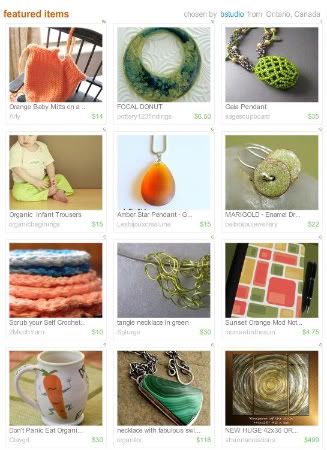
Recently, I was asked to share the secret behind the Poster Sketch segments. The technique I use to share my Etsy finds can also be used to show completed treasuries on a blog or website. This process is great if you’ve been featured in a treasury, or have made one that you want to share, and you want to preserve it. Because Etsy treasuries expire, it’s nice to have a record of the short time in the spotlight. Making a treasury is a lot of work, and the results are often beautiful. Keeping and displaying your favorite treasuries can be a great source of inspiration in the future.
I’m going to list each step as clearly as possible, so if you’re just getting to know your computer or the internet, hopefully these instructions will be helpful to you. Note: I’m working with Windows and Mozilla Firefox, but these steps are pretty universal for PC users.
One: Open your internet browser and find the treasury that you wish to save. Scroll down so that all of the items are centered in the window, and nothing is cut off.
Two: Take a screenshot of the page to capture the treasury. Hold Ctrl on your keyboard, and press Print Screen [Prt Scr].
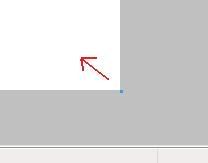
Four: Paste the treasury screenshot onto the page. Hold Ctrl and press V. Save this page if you want - you can always delete it later.
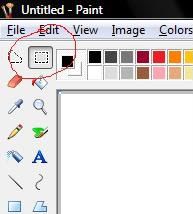
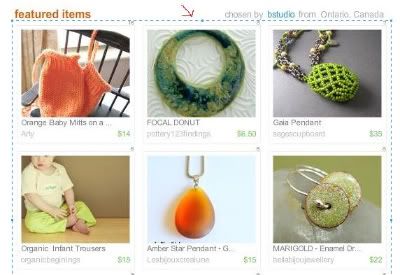
Seven: Pre-shrink the canvas, and paste your treasury snippet onto the blank page [Ctrl + V]. Save the new file with a unique name - I usually use Month/Year/Curator. Be sure to save it as a JPEG file, not a BMP.
Now that you have this image of your treasury, you can upload it and share it almost anywhere you want to. A few good places to show off an Etsy treasury are your Facebook page, Flickr pool, and your blog. Most blog platforms allow you to upload and display images from your computer; but with a few extra steps, you can show off your treasury, and improve the look and SEO of your blog at the same time.
One: You will need to upload your treasury snippet to an image hosting site like Photobucket. Be sure to upload it to the correct album or sub-album. If necessary, relocate the file before completing the next steps.
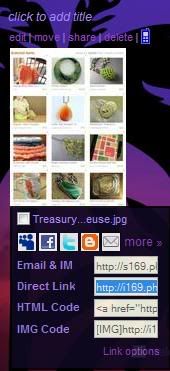
Three: At the point in your blog text where you want to display your treasury, type the following code:
<img src="YourImage" alt="ImageTitle" title="ImageTitle">
Replace YourImage with the URL for your picture. Replace ImageTitle with a name for your picture. The alt tag will create a text caption if viewers have HTML turned off, or if the image doesn’t load properly. You’ve probably seen these before. Instead of a picture, a box with a red X will appear, and if the alt tag is used, the name of the image will also show. The title tag will create the yellow caption that appears when you hover your cursor over an HTML image. Both of these tags can also help your picture and blog show up in search engines, so it’s a good idea to use relevant keywords in your image title.
You will need to add this code in the HTML editor of your blog platform. If you would like the image to be a clickable link to another destination, you can highlight the code, and use the link tool of your blog editor to add the destination URL. You can also add the code by hand. It will look like this:
<a href="Destination URL" target="_blank"><img src="YourImage" alt="ImageTitle" title="ImageTitle"></a>
If you want to link back to the actual treasury that you are sharing, remember that Etsy treasuries eventually expire. Broken links aren’t good for SEO (Search Engine Optimization), so it’s a good idea to remove the link code after the treasury has expired.
The target=“_blank” code will make the link open in a new window (unless the viewer right clicks or has tabbed browsing set up). This will make sure that readers don’t lose track of your blog when checking out your link.
Four: Set the alignment for your image.
To center the picture between paragraphs, enter the HTML on a new line, and add paragraph tags to center it. It will look like this:
<p align="center"><img src="YourImage" alt="ImageTitle" title="ImageTitle"></p>
You can also make the text of your blog post wrap around the image if it is on the left or right of the page. To do this, add the code to the first line of the paragraph where you would like the image to be. Replace <p align="center"> with
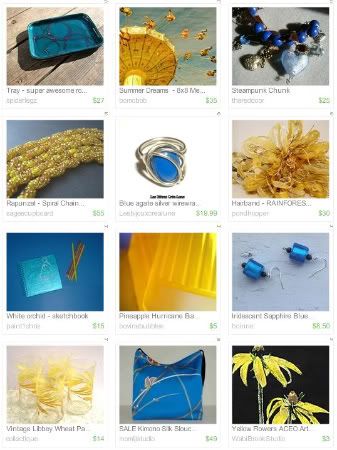
or
<p style="FLOAT: left; MARGIN: 0px 10px 10px 0px;"> for left hand images.
To make a handy reference of the HTML code, you can highlight and copy it, and save it to a text file, like Notepad or WordPad.
Now that you can preserve your favorite Etsy treasuries, there’s even more incentive to get out and try one. To find out when a new spot will open up, check in with the Treasury Clock on Craftopolis.com. It keeps track of Treasury Main and Treasury West, and provides a countdown to the next opening. Have fun!
Copyright 2009 Inspirational Beading

Thanks so much for posting this. I've tried this in the past with limited results, and this will help me tremendously fix what I was doing wrong! Thanks Christine
ReplyDeleteYou're very welcome! I've seen other tutorials before that involved multiple clippings and such. I think this is a hassle free technique that anyone can use.
ReplyDeleteThe same method of clipping and saving can also be used to capture your Etsy Mini, which you can use on Twitter and other sites as decoration.